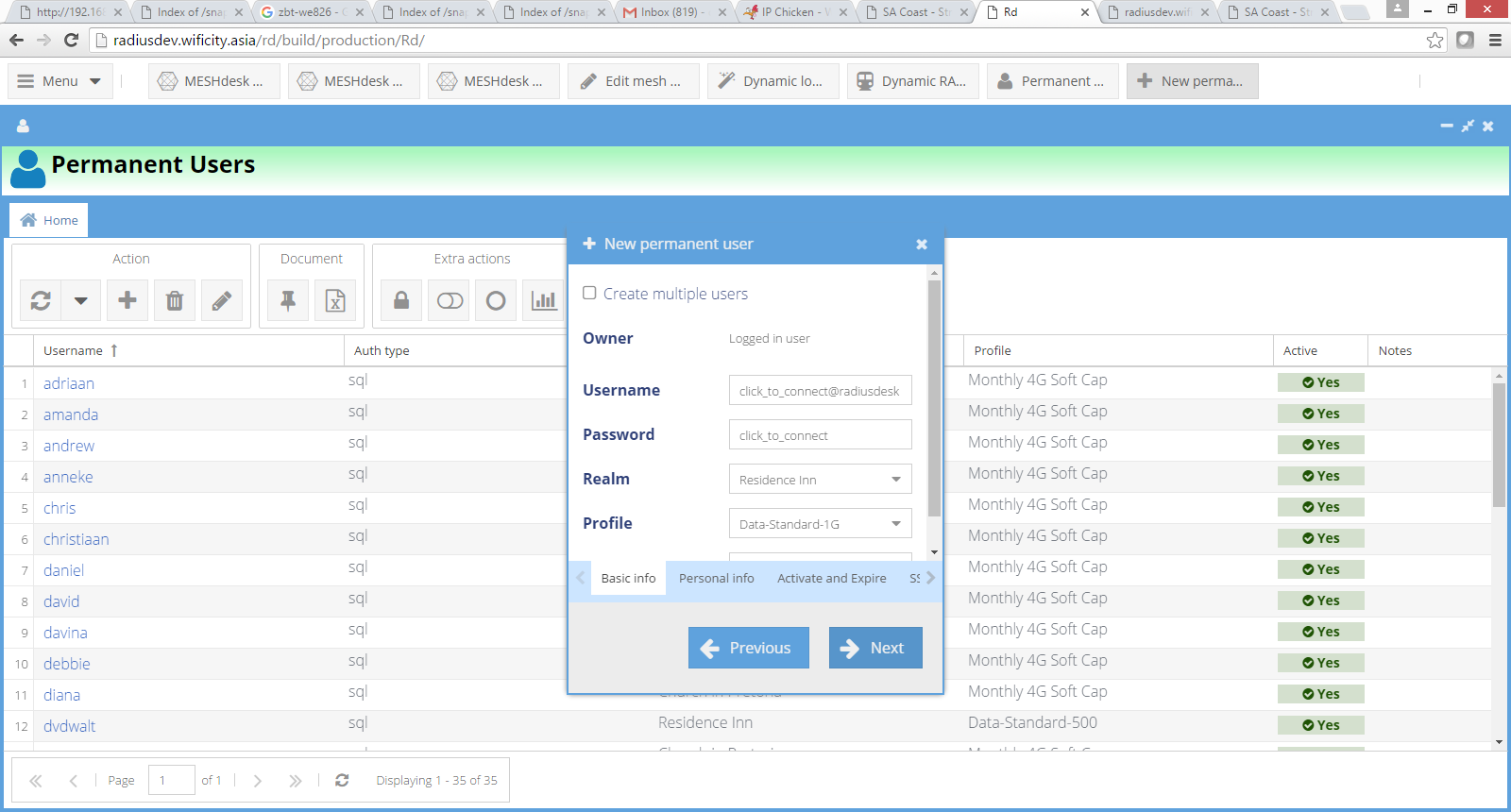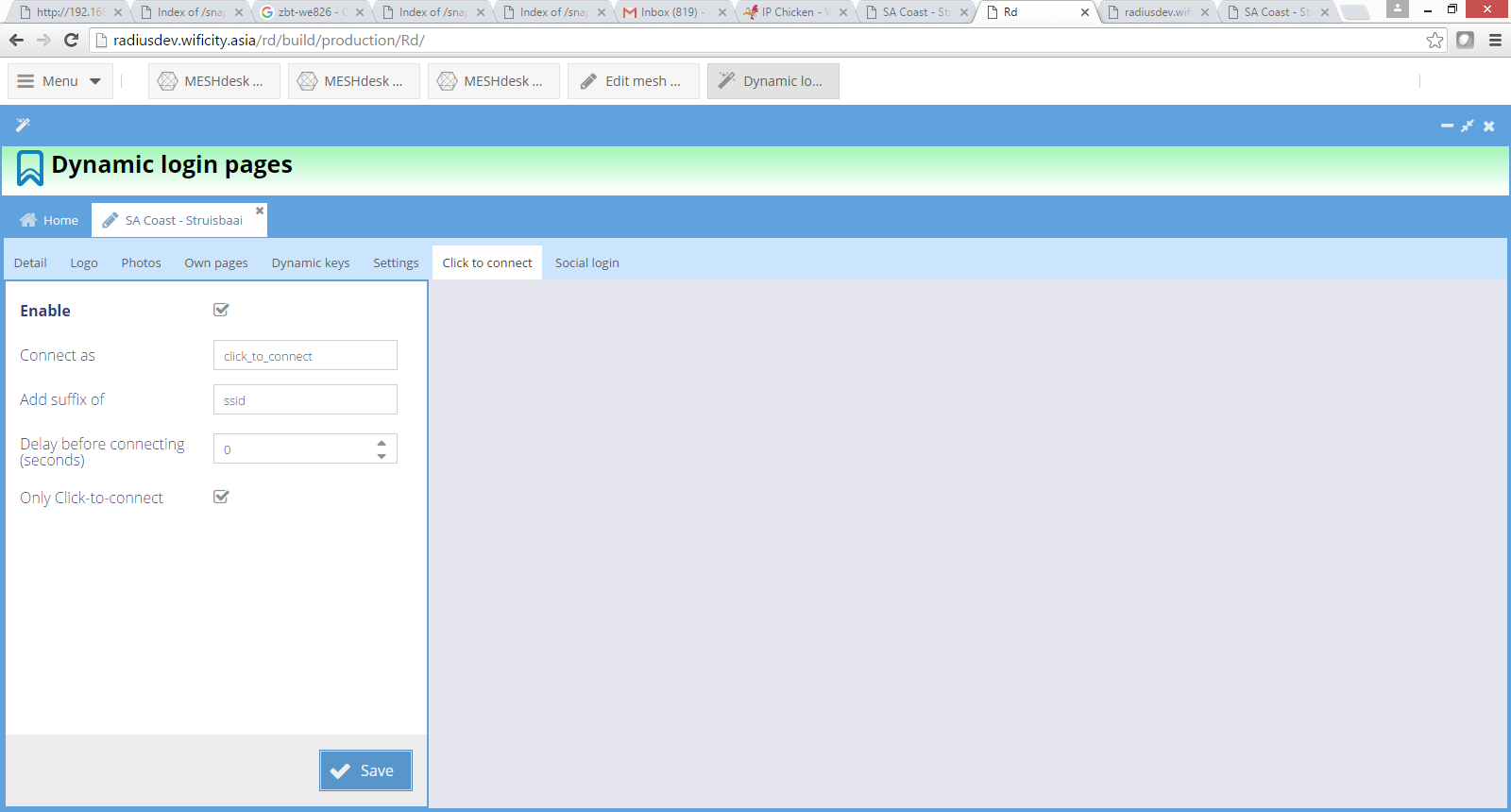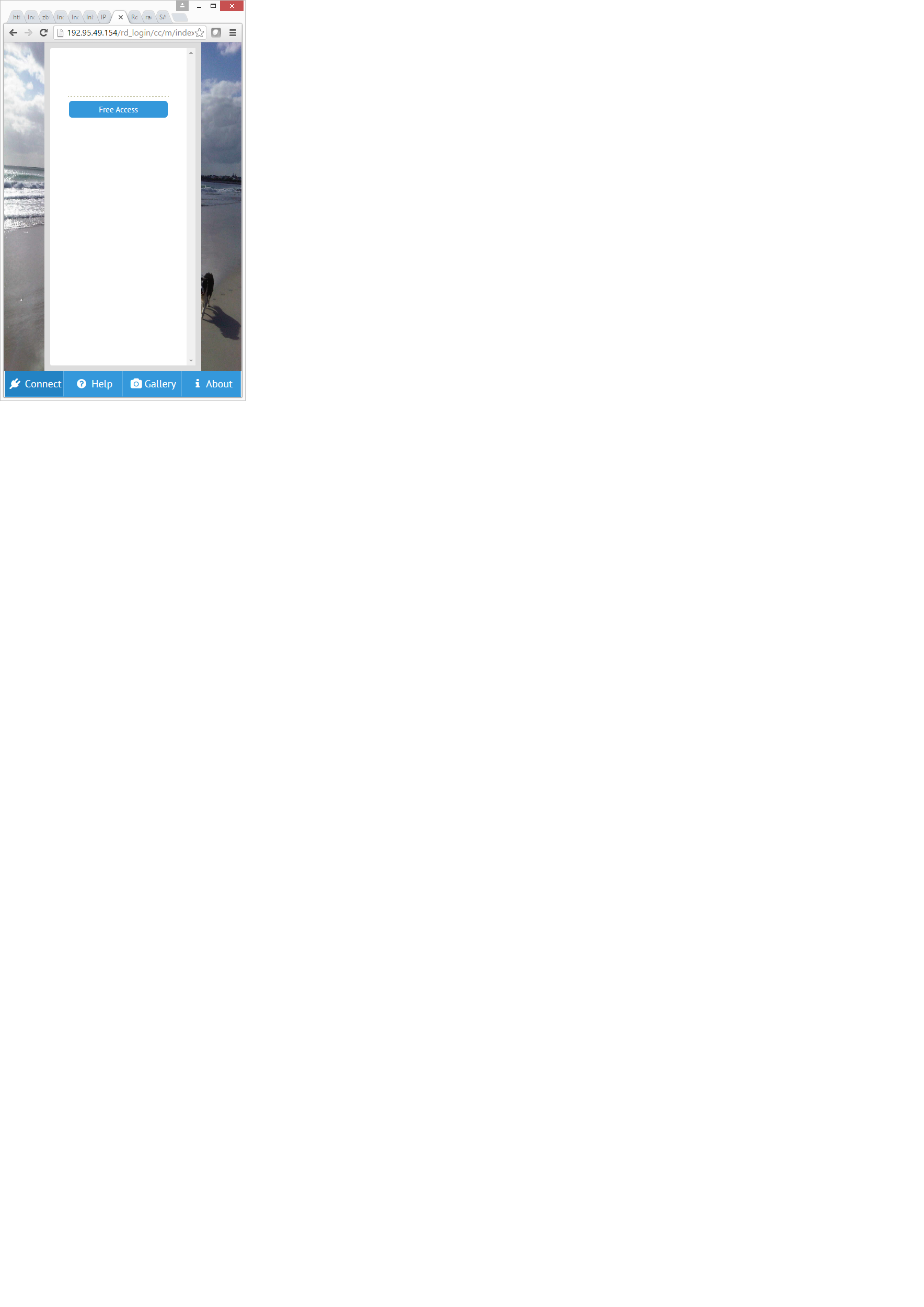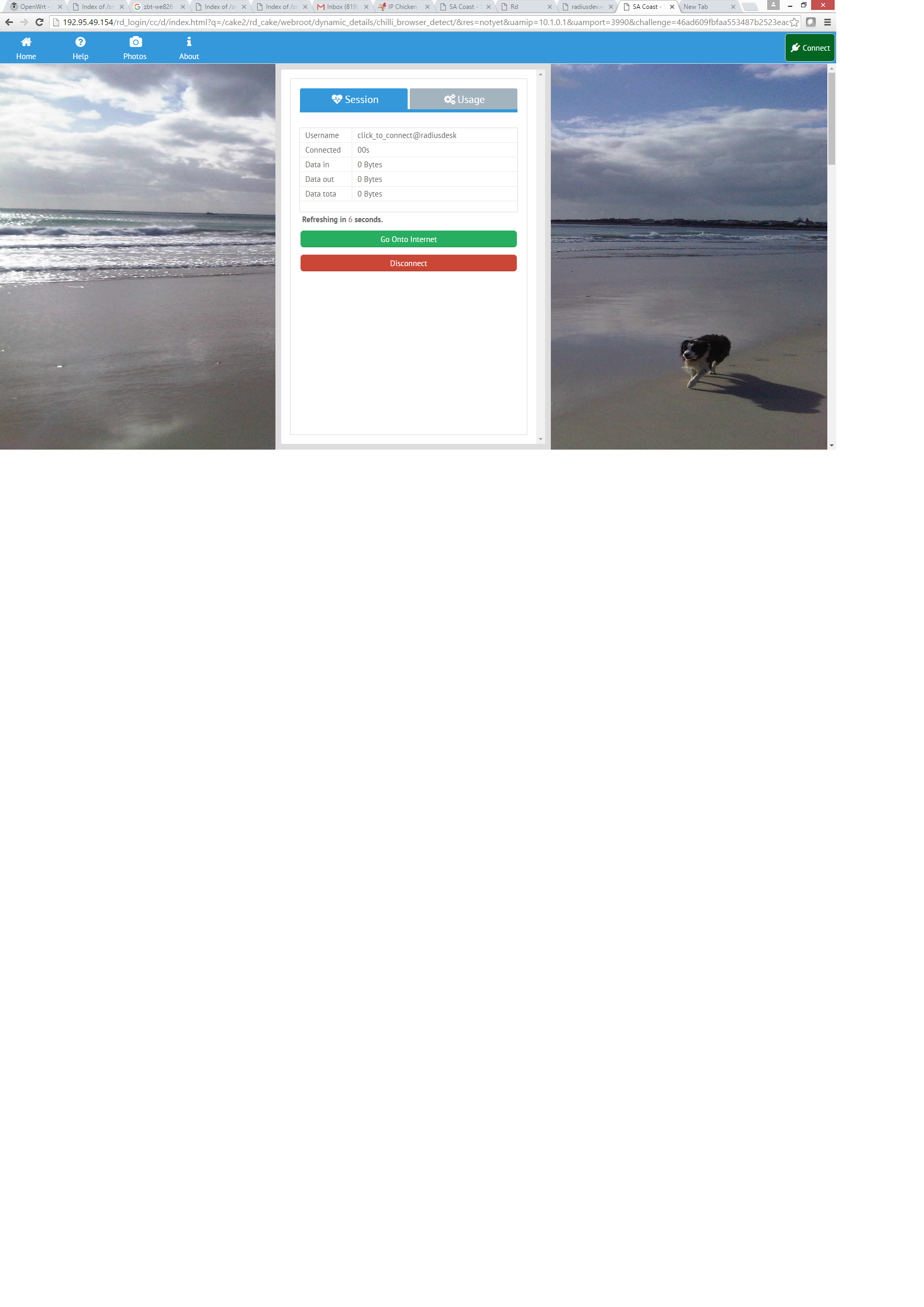This is an old revision of the document!
Table of Contents
Steps for a Clik-To-Connect Login Page
Create the Click-to-Connect Profile
Weather you want to limit your click-to-connect users for one hour or one day or 1 GB of data, something you have to add to the Profile Component you choose is an attribute set that will reset the limitation with every device. Otherwise the first customer to connect will use up the allowed data and no one else will be allowed access.
RADIUSdesk installs with two ready-to-use Click to connect Profiles. Select the CTC-1Hour Profile for one hour free access and CTC-100M for 100MB free access.
If you build your own Profiles:
For a Profile Component that limits Time, the following attributes in red are important to include:
One Hour free access per device per day
| Attribute | Check or Reply | Operator | Value | Comment |
|---|---|---|---|---|
| Rd-Total-Time | Check | := | 3600 | This is in seconds |
| Rd-Reset-Type-Time | Check | := | daily | For each device to have this limit daily |
| Rd-Cap-Type-Time | Check | := | hard | Options are hard or soft. Soft will not cut the user off if they are over the limit |
| Rd-Mac-Counter-Time | Check | := | 1 | This counter will be enforced on each device connecting |
| Fall-Through | Reply | := | Yes | Required to group these components together |
For a Profile Component that limits Data, the following attributes in red are important to include:
500Mb Data free per device per day
| Attribute | Check or Reply | Operator | Value | Comment |
|---|---|---|---|---|
| Rd-Total-Data | Check | := | 50000000 | Multiply by 1024 if you want to be more technical  |
| Rd-Reset-Type-Data | Check | := | daily | For each device to have this limit daily |
| Rd-Cap-Type-Data | Check | := | hard | Options are hard or soft. Soft will not cut the user off if they are over the limit |
| Rd-Mac-Counter-Data | Check | := | 1 | This counter will be enforced on each device connecting |
| Fall-Through | Reply | := | Yes | Required to group these components together |
Create the Click-to-Connect User
- Click on Permanent Users on the RADIUSdesk home screen
- Create a permanent user called click_to_connect@radiusdesk. (Radiusdesk is our NAS ID of the default captive portal. Be sure to fill in YOUR NAS ID after the @ sign.)
- Give it the password of click_to_connect
- Select the Realm and the Profile you want to use as discussed above.
- Also ensure that the Cap type for Data says on Hard.
Whats in a name?
- You may wonder why we call the Click-to-Connect user click_to_connect@radiusdesk.
- The name can be broken up in two parts.
- The first part is everything before the @.
- The last part is everything after the @.
- The user's password has to be the same as the first part e.g. click_to_connect.
- The second part will be automatically added by the login pages when the user clicks the Click-to-connect button and is determined by a the configuration of the Dynamic login pages