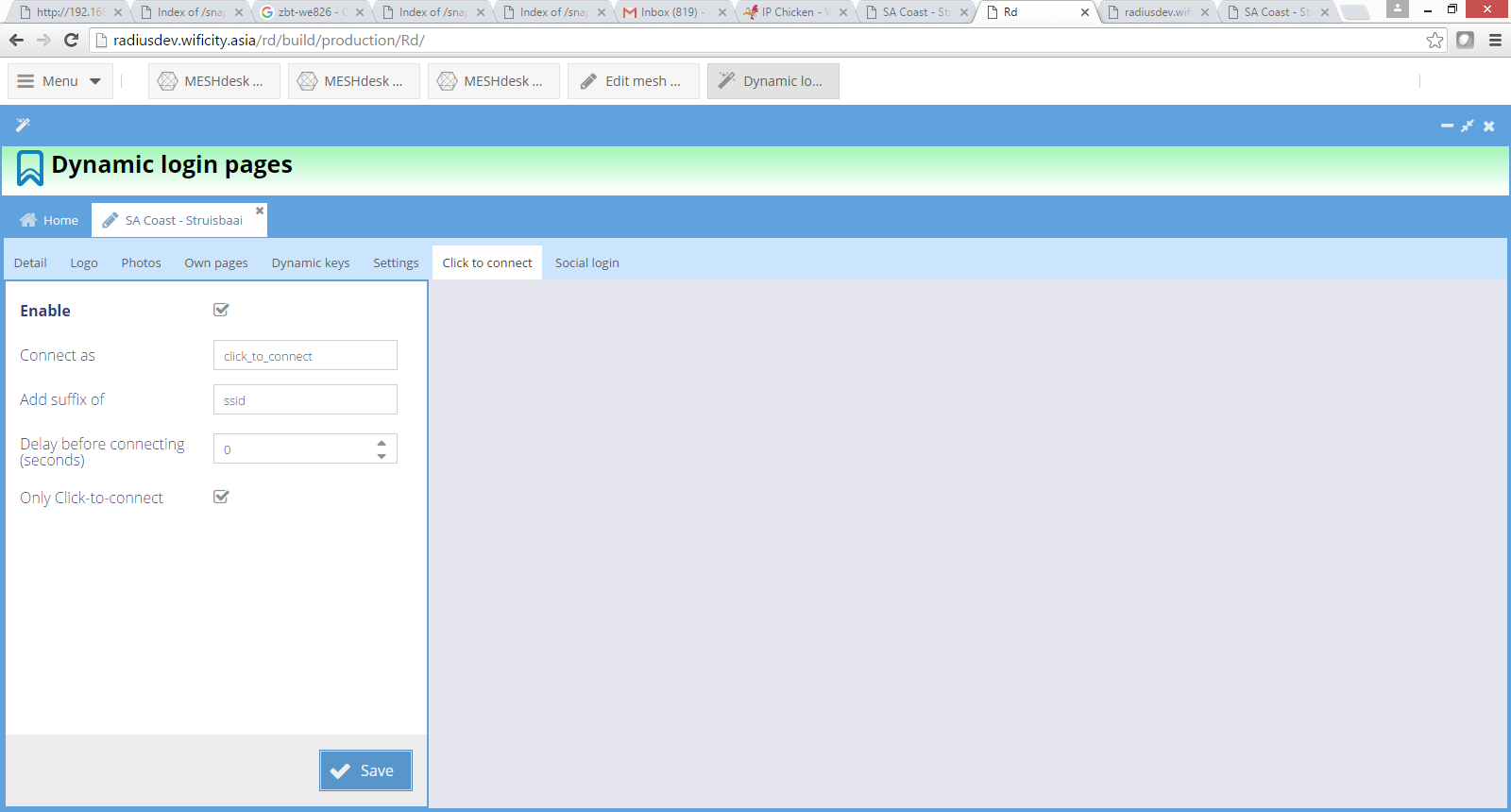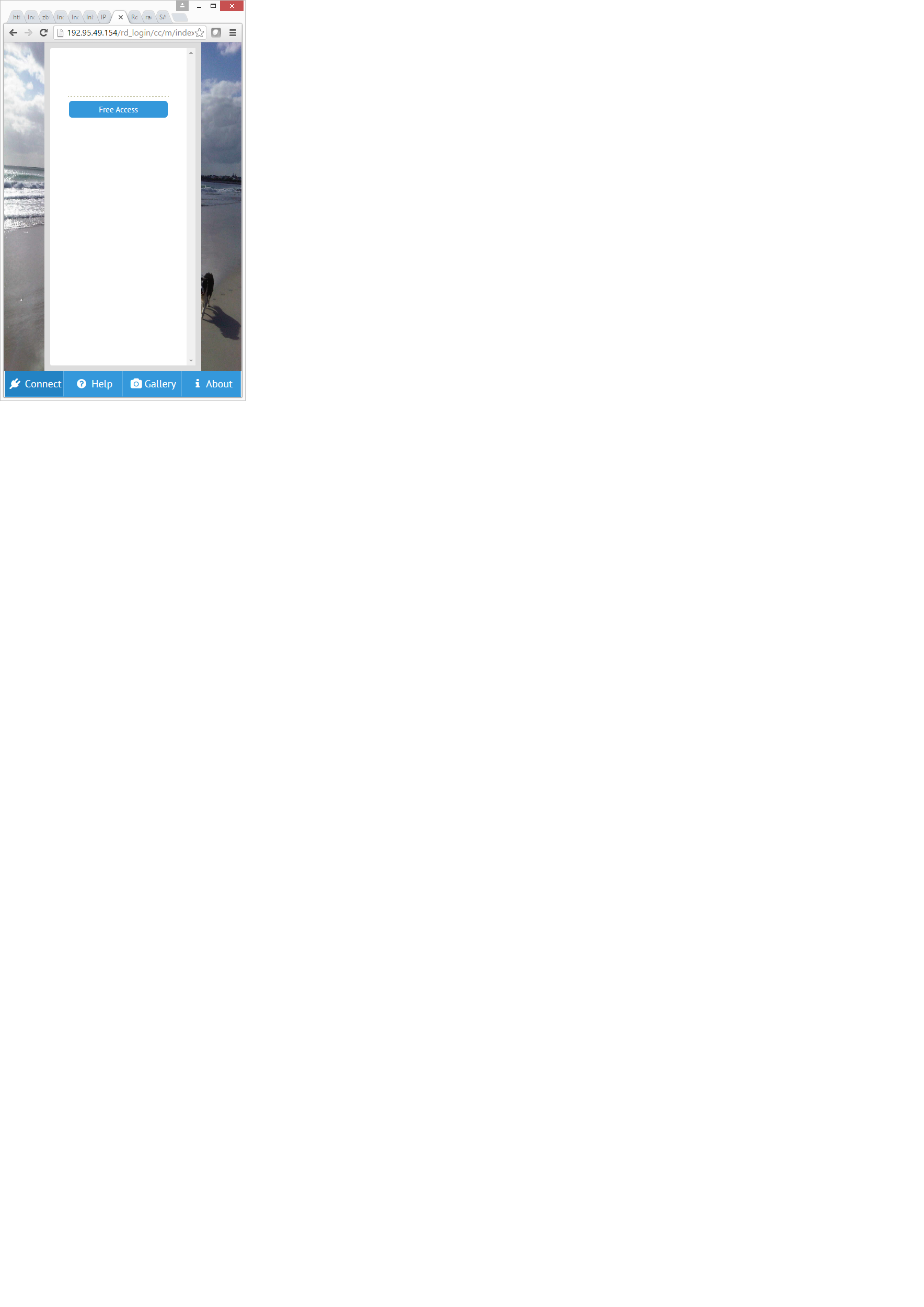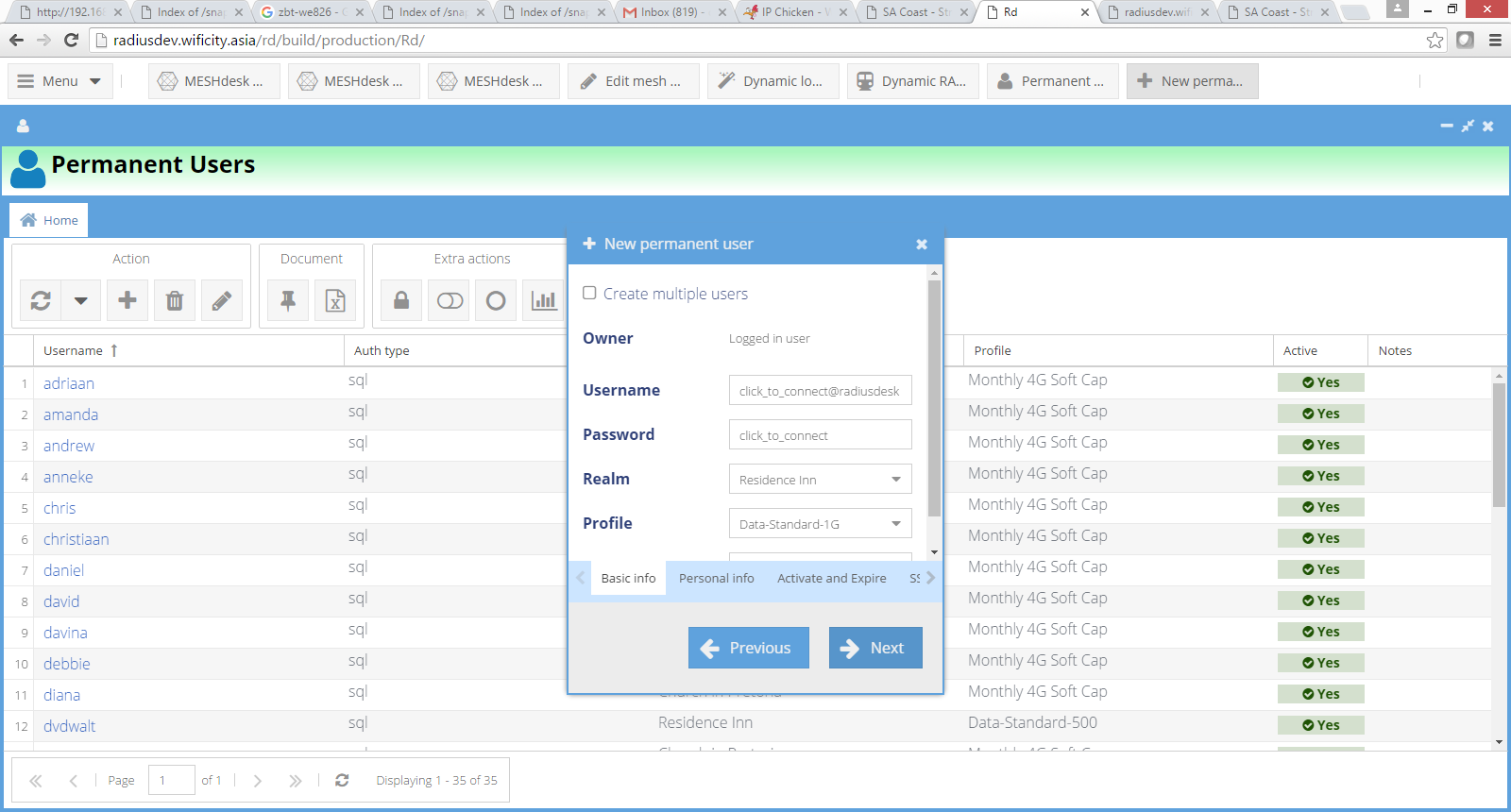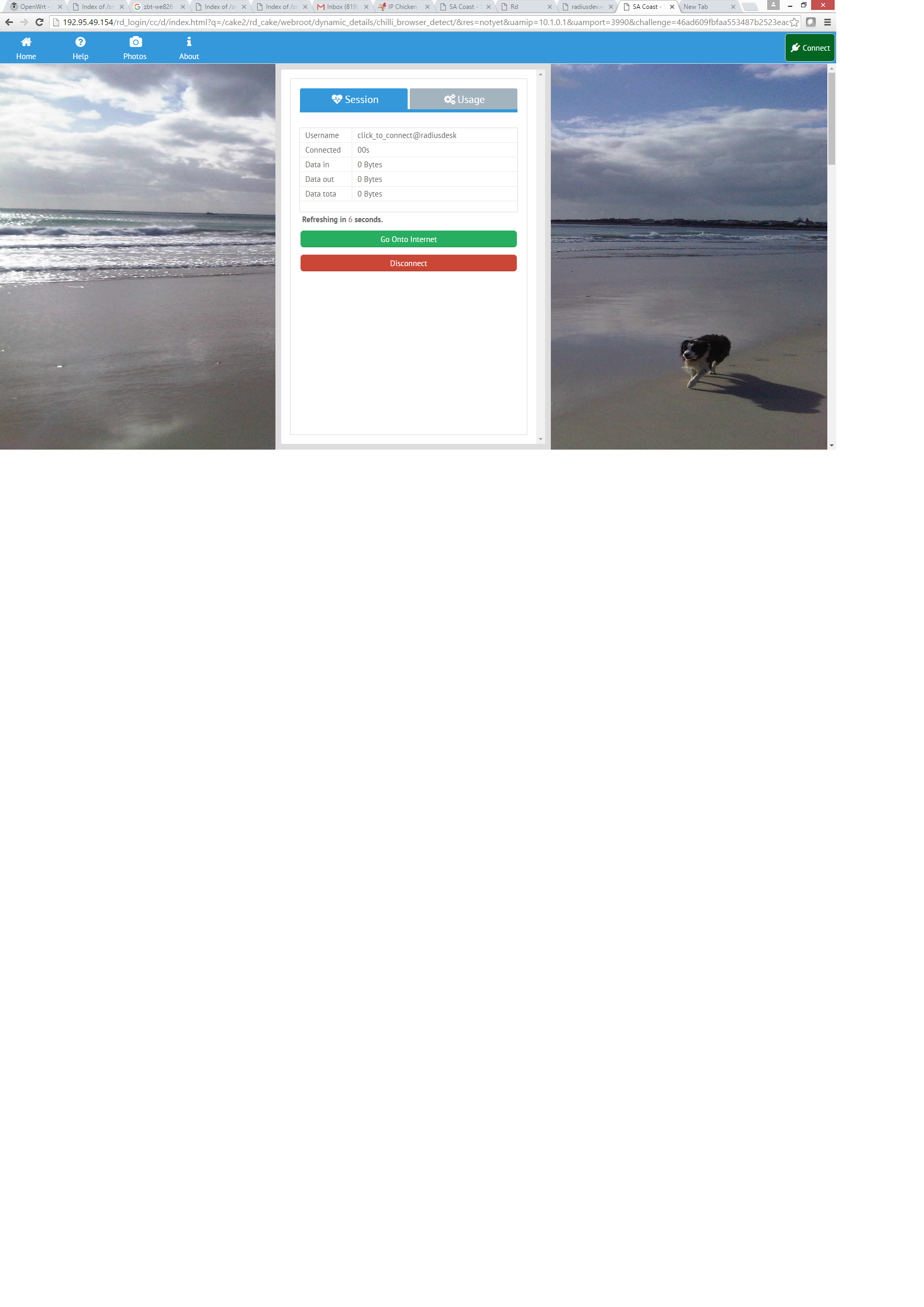This is an old revision of the document!
Table of Contents
Create the Click-to-Connect user
- Go Menu → Permanent Users → Permanent Users to open the Permanent Users management applet.
- Create a permanent user called click_to_connect@fbt-01.
- Give it the password of click_to_connect
- Select the Funky Been There Realm and the Funky_Free Profile.
- Also ensure that the Cap type for Data says on Hard.
- After you created this user, run a Test RADIUS on him (Under Extra actions) to ensure you get the following reply attributes:
- ChilliSpot-Max-Total-Octets = 500000000
- Mikrotik-Total-Limit = 500000000
- WISPr-Bandwidth-Max-Up = 512000
- WISPr-Bandwidth-Max-Down = 512000
- This shows the counter is alive and well.
Whats in a name?
- You may wonder why we call the Click-to-Connect user click_to_connect@fbt-01.
- The name can be broken up in two parts.
- The first part is everything before the @.
- The last part is everything after the @.
- The user's password has to be the same as the first part e.g. click_to_connect.
- The second part will be automatically added by the login pages when the user clicks the Click-to-connect button and is determined by a the configuration of the Dynamic login pages.
Time to tackle the last bit which is the NAS device and Dynamic login pages and see how it all comes together.
Add the NAS device
- Click on Menu → NAS devices → NAS devices to open the NAS devices management applet.
- Since the Coova Chilli captive portal used by Funky Bean There comes from an unknown IP Address we will add a NAS device with connection type Dynamic client.
- We will use the value of nasid specified in the Coova Chilli set-up to uniquely identify the incoming connection.
- We assume that it was specified as fbt-01 (Short for Funky Been There - 01). The value of nasid will then be used by Coova-Chilli in the RADIUS requests which it sends out to the RADIUS server in the form of the NAS-Identifier attribute.
- After you selected Dynamic client you can specify Unique AVP combination as NAS-Identifier and the value fbt-01 in the Dynamic AVP detail sub-tab.
- On the NAS sub-tab you can specify the Name also as fbt-01 (It is a good convention to keep them the same) along with a shared secret. This shared secret is the same as the one defined in the Coova Chilli configuration.
- The realms should only show the Funky Been There realm.
When you do this action as the root user; the list of realms will change depending weather you decide to make a NAS device available to sub-providers or not.
- After you added the device; be sure to edit it again and ensure that the NAS → Optional info sub-tab also have the NAS-Identifier specified as fbt-01.
- Save you work and wait at least 10 minutes to allow the cron job to restart the FreeRADIUS server in order for this device to be added.
This cron entry runs a script to check if FreeRADIUS needs a restart
#Every 10 minutes to keep it stable */10 * * * * www-data /var/www/cake2/rd_cake/Console/cake -app /var/www/cake2/rd_cake Freeradius >> /dev/null 2>&1
Now that we have the NAS device added to RADIUSdesk; we can do the Dynamic Login page
Add a Dynamic login page
- Click on Menu → Dynamic login pages to open the Dynamic login pages management applet.
Hey!! There is already some login pages listed here
- If there happen to be login pages listed already which you did not intend to have listed, it is because that realm has the Make available to sub-providers option checked.
- To fix this you have to log out as the current Access Provider and log in as root.
- Now you can remove the unwanted login pages by un-checking that option.
- Log in again as the Access Provider for Funky Bean There.
- Click on the plus sign in the toolbar and add the new Dynamic login page.
- Add your own new Dynamic login page and make it NOT available to sub-providers.
- After you added the Dynamic Login page you can further edit it by uploading photos for the slideshow.