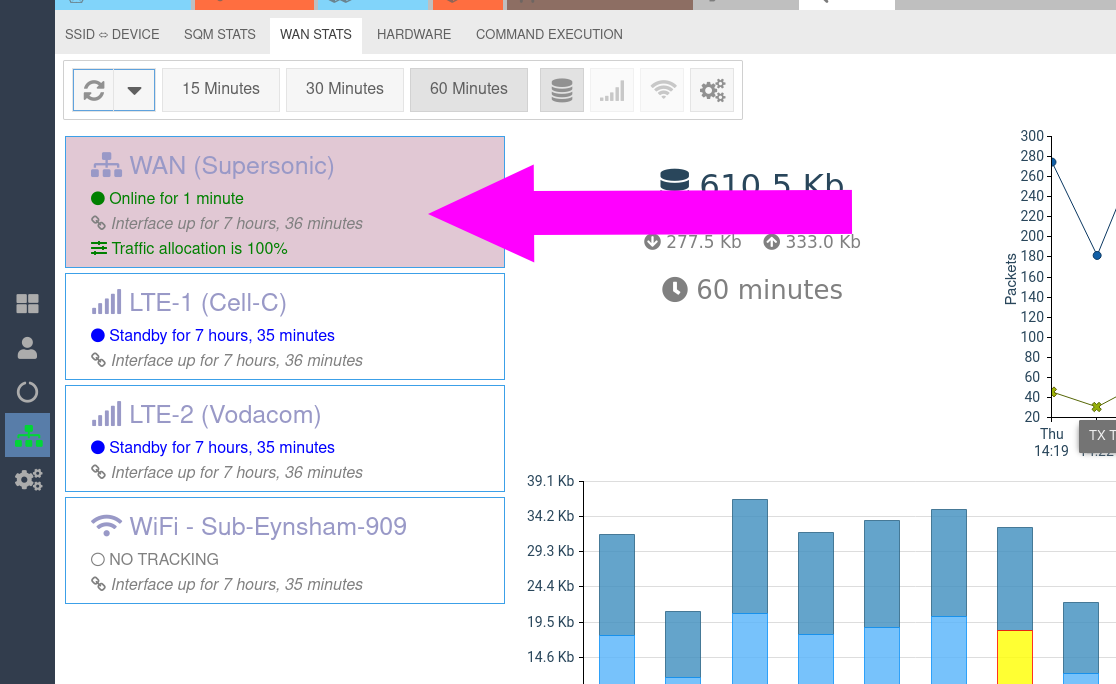This is an old revision of the document!
Multi-WAN introduction
- MESHdesk and APdesk now offer multi-WAN support.
- This allows you to ensure that your customers are always connected.
- The multi-WAN feature includes the following options
- Support for a number of Ethernet ports that can be used as a WAN connection.
- Support for up to three radios that can be used for WAN over WiFi.
- Support for up to six LTE modems.
- You can use any combination of these connection types and customise them to suit your needs.
- We offer two modes:
- Load balancing
- Failover
- In load balancing mode, the active and standby connections can in turn be grouped and weighted (to distribute data traffic).
- Next, we will look at the Multi-WAN Profiles applet and finally see how easy it is to apply these profiles to devices.
Multi-WAN Profiles
- The Multi-WAN Profiles applet is located under the Other panel selection.
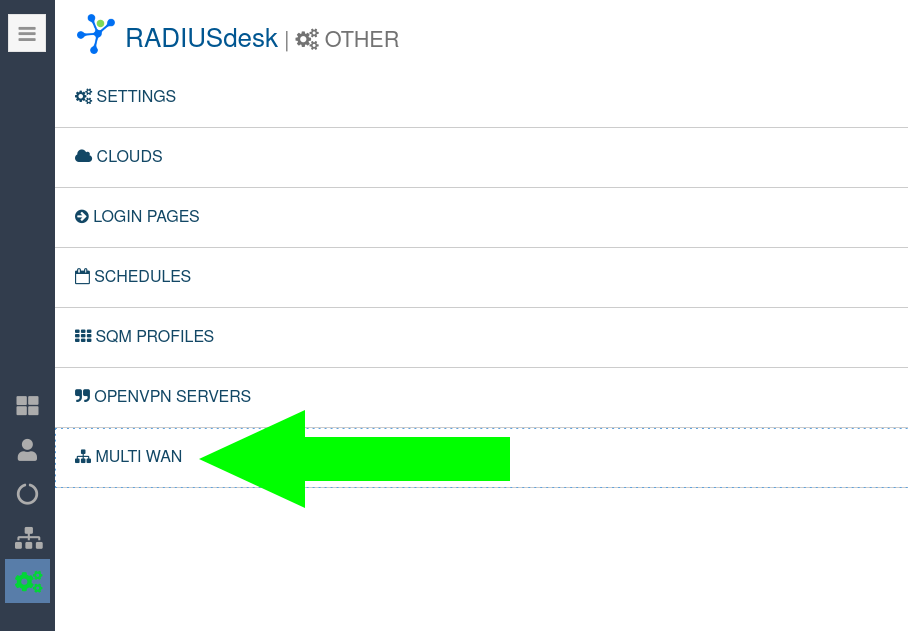 |}}
|}}
Anatomy of a multi-WAN profile
- A functional multi-WAN profile consists of the following:
- A name, which can be thought of as a folder of sorts, under which the interfaces are grouped. There is also a site-wide option that makes the multi-WAN profile available for all clouds in RADIUSdesk.
- One or more interfaces used for WAN access.
Gentle reminders
- There will be two gentle reminders with instructions on how to make the multi-WAN profile usable.
- The first one will remind you to add at least one interface.
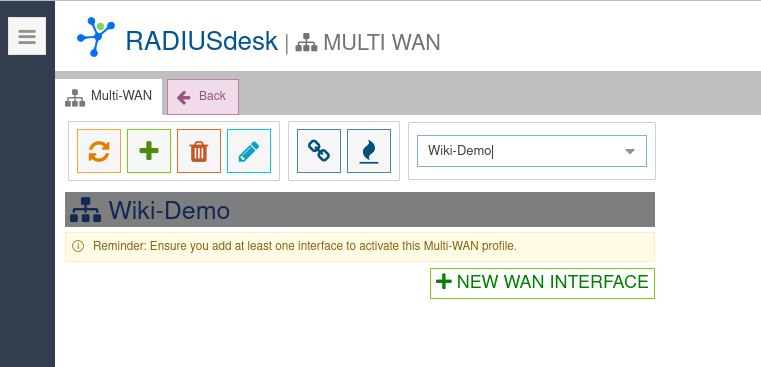
- The second one will remind you to apply a policy after you added an interface to the multi-WAN profile.
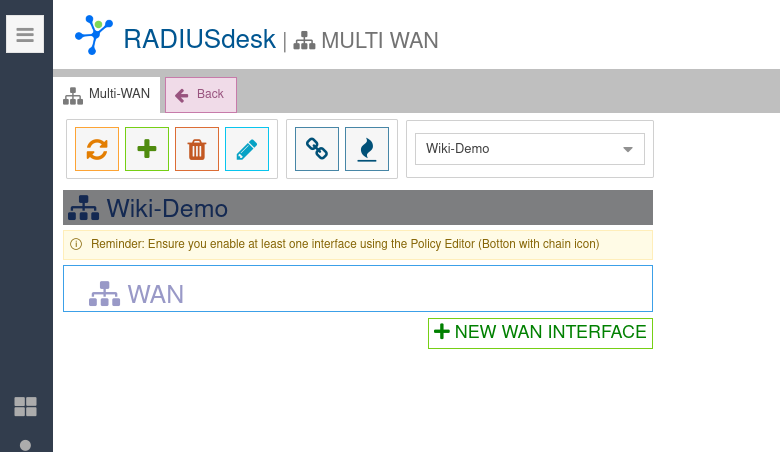
- Each multi-WAN profile has an associated policy.
- This is where you specify the mode of the multi-WAN profile and the weight of each interface along with the role in the case of fail-over mode.
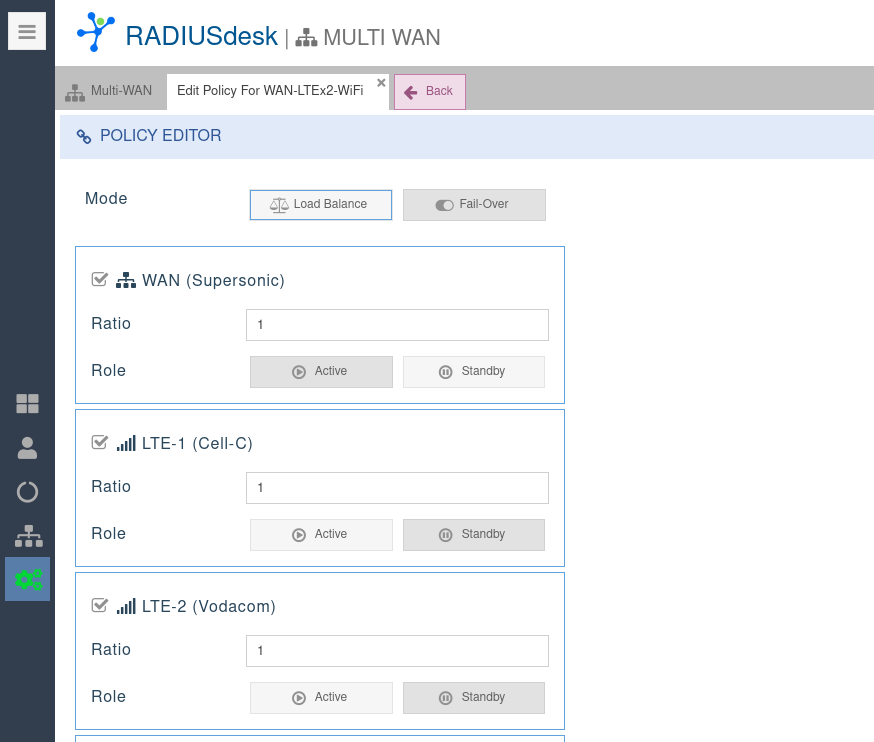
- After you applied the policy the multi-WAN profile is ready for prime time.
- In the next section we will cover how to apply the to a device and also the reporting on the status of the multi-WAN connections.
When to switch sides
- Each interface that you define has a dedicated section which allows you to fine tune the conditions when the specific interface will be considered unavailable / offline.
- Here are a few things to consider when tweaking some of the values.
- Active monitoring where hosts are pinged is not compulsory.
- If it is not enabled, the multi-WAN configuration will still monitor if the interface itself is up or down and act accordingly.
- Some of the more popular hosts that people use for ping tests might limit the replies or might not even reply at all.
- This can result in a false trigger and can also make the device not being reachable on the specific interface (e.g. to access the device through ssh or Luci).
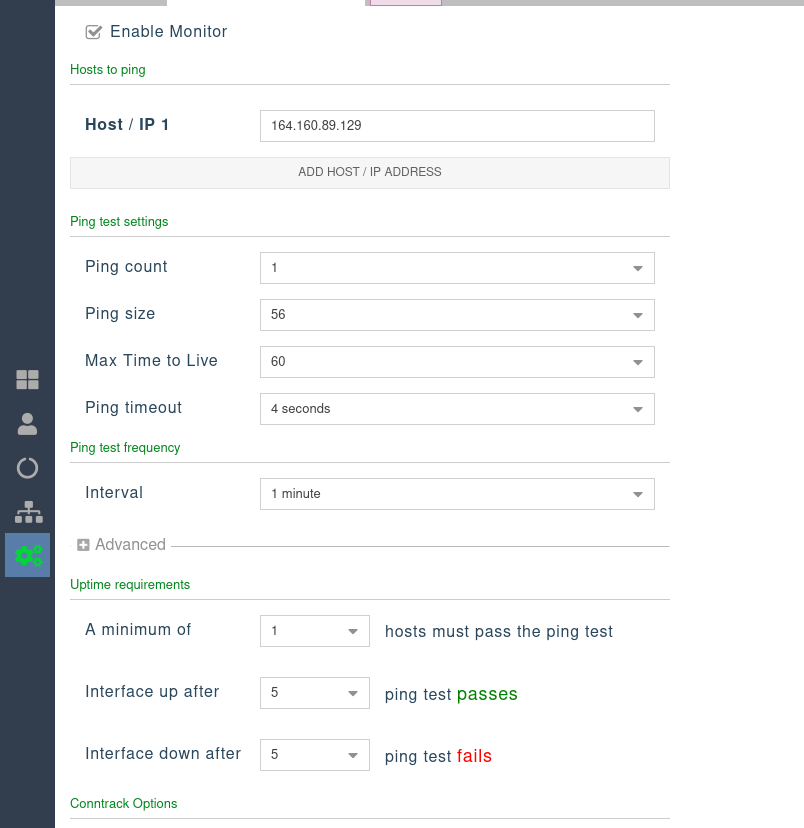
Using a Multi-WAN Profile
Applying a multi-WAN profile
- When you attach a device to a mesh or access point profile there is the option to select the type of Internet connection.
- If you select the Multi-WAN option, another select control will show where you can select which multi-wan profile to apply.
- Remember that the multi-wan profile and hardware has to be compatible. For instance you cant use a multi-WAN profile that has a LTE interface defined on hardware that does not have LTE capability.
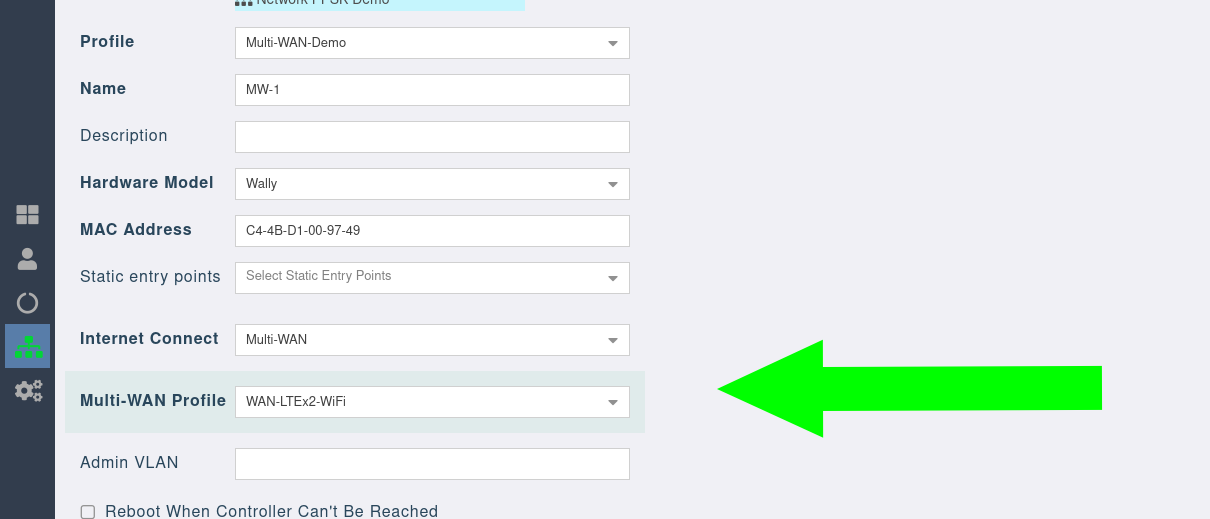
Multi-WAN reporting
- Multi-WAN Internet connections are visually distinctive on the overviews of mesh nodes and APs.
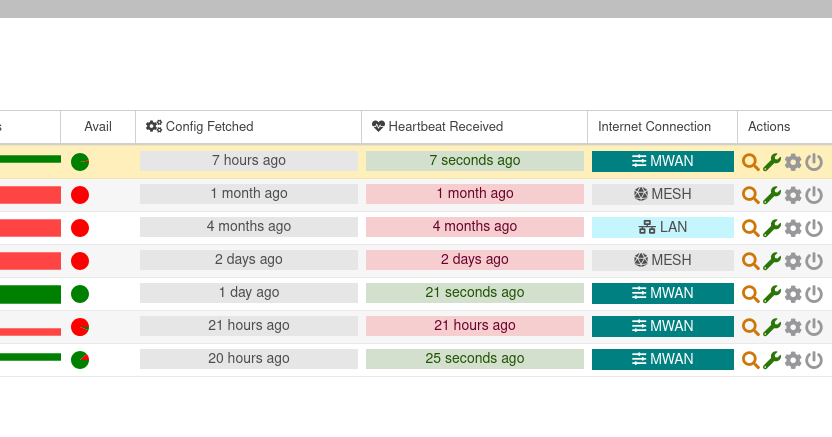
- In the following screenshot we have an Access Point with a multi-WAN profile in failover mode.
- The WAN interface is active.
- Traffic allocation is 100%
- Two LTE interfaces are in the standby role.
- They are actively monitored and thus marked in blue as on standby.
- The WiFi interface are not actively monitored but the interface itself is up.
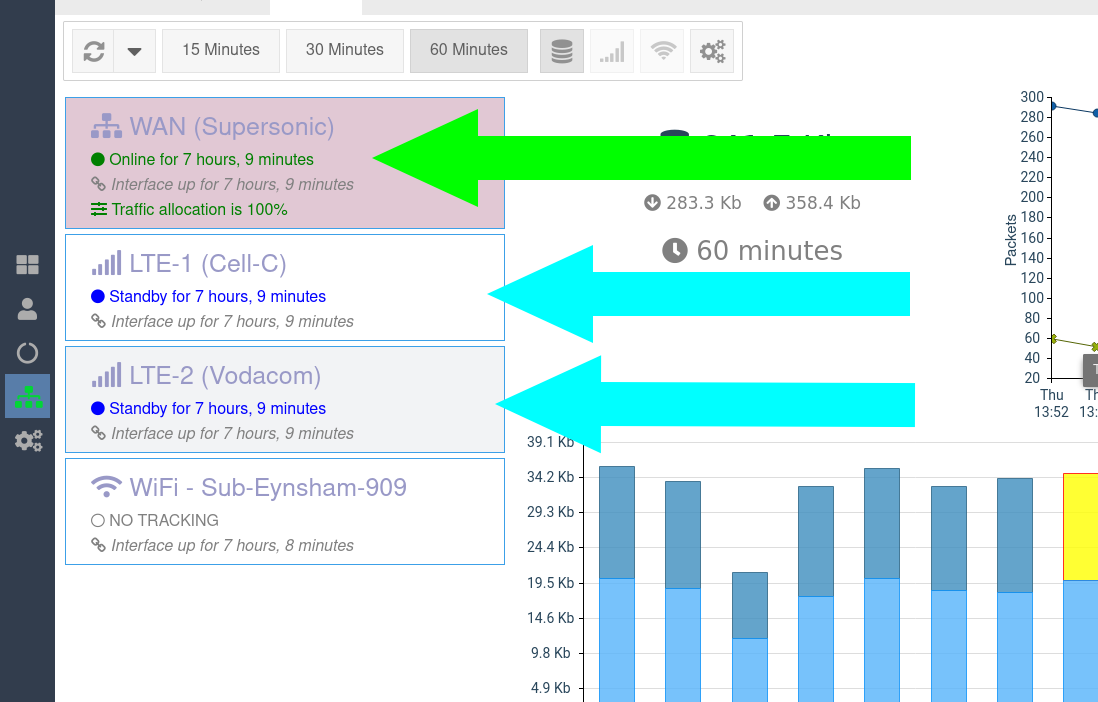
- Next we introduce a scenario which triggers a failover.
#We block ping packets on the host to which the access point is configured to send. #This will trigger a failover sudo iptables -A INPUT -s 197.64.14.100 -p icmp --icmp-type echo-request -j DROP #We remove the block #This result in a fall back. sudo iptables -D INPUT -s 197.64.14.100 -p icmp --icmp-type echo-request -j DROP
- Failover triggered
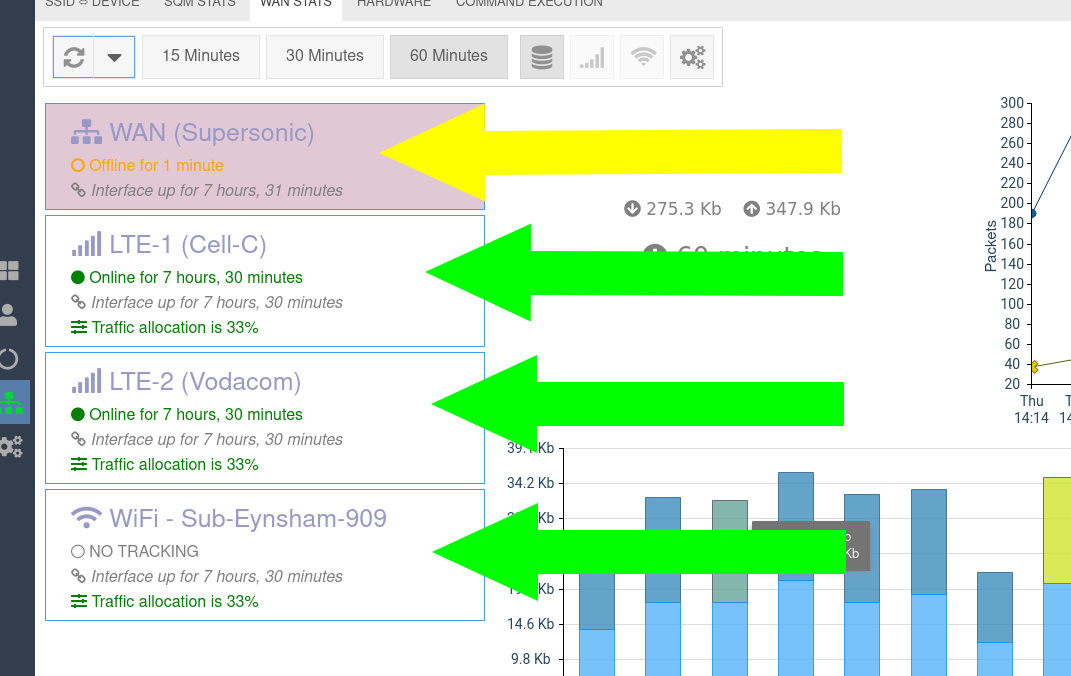
- Ping block removed and active role link is restored.