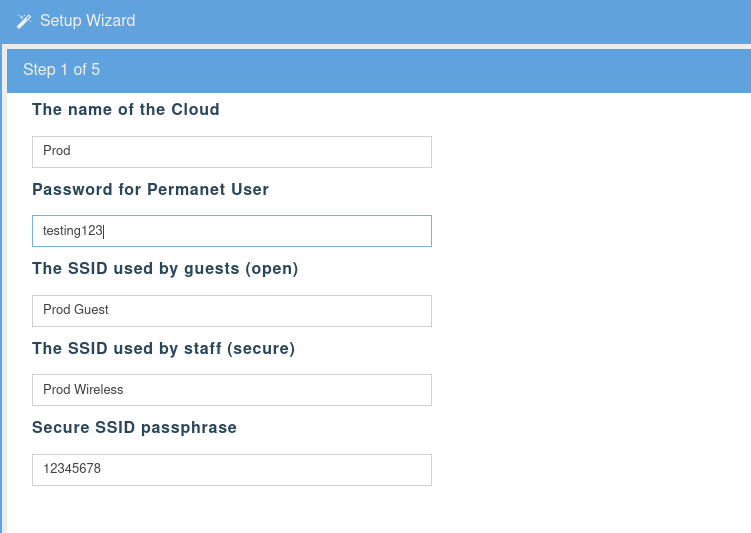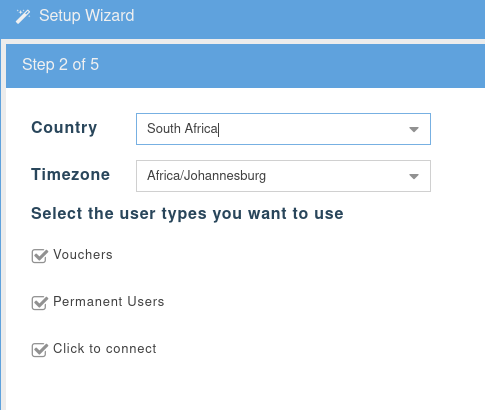This is an old revision of the document!
- When the root user or any admin user log into RADIUSdesk, the system detects if you do not have any clouds to manage.
- If this is the case, it will launch the Setup Wizard.
- The Setup Wizard is the recommended way to create a new cloud.
What does the Setup Wizard do?
Step1
- Contains the basic information needed to create a new Cloud.
- When the wizard is complete you can simply add Access Points to your networks and you are good to go!
- Adding a new Cloud should take no longer than 5 minutes!!
- The wizard creates the following items automatically so you don’t have to.
- The default values work out of the box but if you require something different you can always edit these items later.
- Let’s assume you sign up a hotel chain called Royal Hotel. Then the following items will be created.
Items created by the Wizard
| Item | Comment |
|---|---|
| Cloud | Called Royal Hotel |
| Realm | Called Royal Hotel owned by the Royal Hotel Cloud |
| Dynamic RADIUS Client | Called Royal Hotel owned by the Royal Hotel Cloud |
| Dynamic Login Page | Called Royal Hotel owned by the Royal Hotel Cloud |
| Access Point Profile |
|
| Mesh Network |
|
| Permanent Users |
|
Step2
Location and Customer Options
- Here specify the location and decide how the customers access your Hotspot.
- Select one or more
Vouchers
- Select this option if your require your customers to use an easy to remember voucher.
- This option is for situations where customers are not likely to be regulars.
Permanent Users
- Permanent users will use a username and password combination.
- Emails can be used as a username.
- Permanent users are normally allowed where a customer will regularly use your hotspot.
- Permanent user can self register if this option is configured on the login page.
Click-To-Connect
- Allows customers to connect by just accepting terms and conditions.